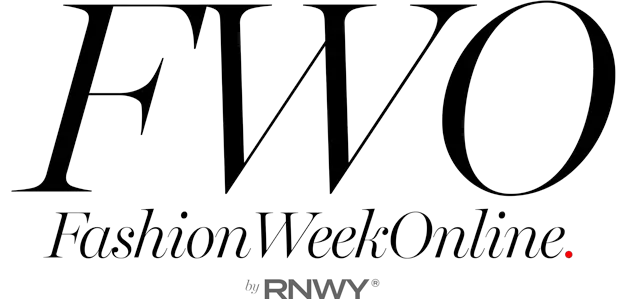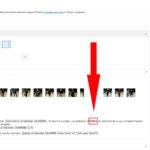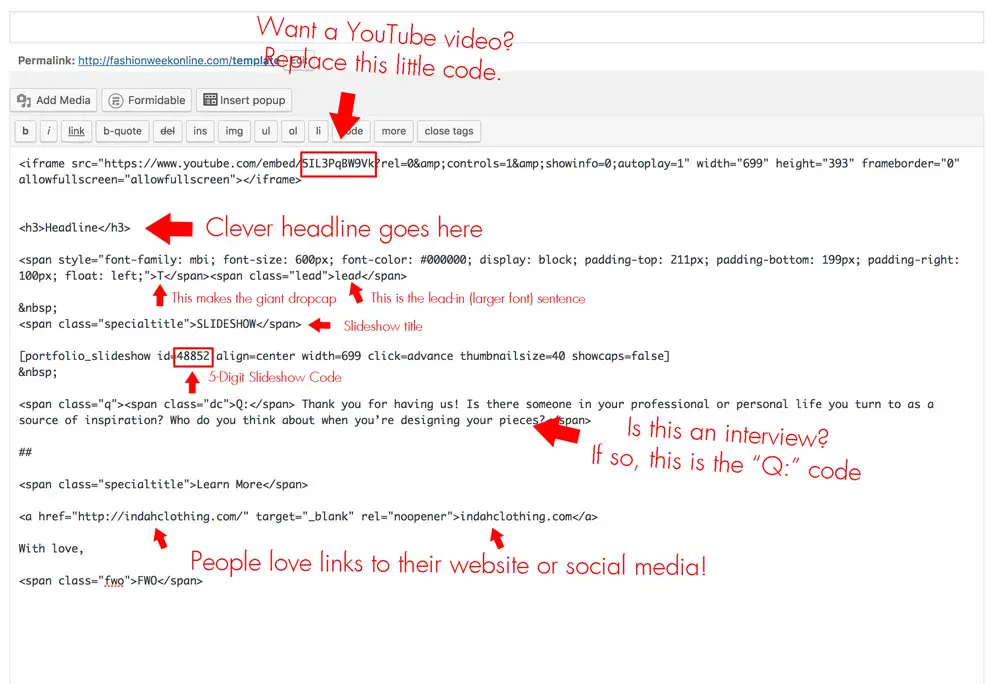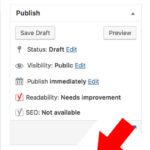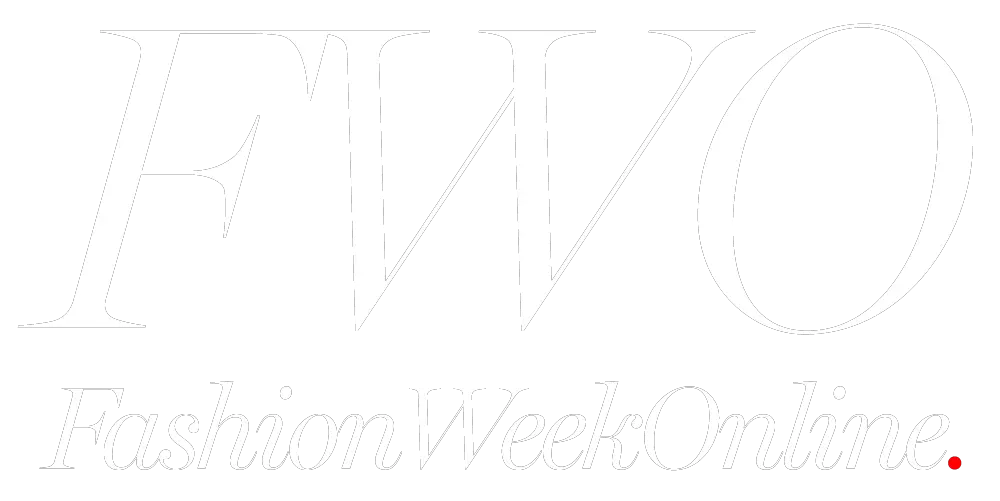HOW TO PREP A STORY
FWO is known for a very slick formatting style, which means some HTML code is used, but it’s still a fairly simple process. Once you get the hang of it, you’ll find it quite easy!
1) Resize Your Pictures
– 700 Pixels wide: for photos in stories
– 1000 pixels wide: for “Featured Image”
You can use a program like Photoshop, or this website:
http://picresize.com/batch.php
2) Login
Go to https://fashionweekonline.com/wp-admin/
Use the login and password given to you.
3) Create a Slideshow (Optional)
For stories with a lot of pictures (such as designer collection or runway shows), a slideshow is a great way to make it look spiff.
You can create a slideshow here: https://fashionweekonline.com/wp-admin/post-new.php?post_type=portfolio_slideshow
Once you’ve created it, hit “Publish” and save the five-digit ID that appears under “Instructions” below the thumbnails. You’ll use this in Step 5, below.
4) Grab the Template
Just go here: https://fashionweekonline.com/wp-admin/post.php?post=19182&action=edit
And copy and paste that code into a new story: https://fashionweekonline.com/wp-admin/post-new.php
(Note: Be sure not to change the template itself!)
5) Modify the code in the new story
This isn’t as scary as it looks! See below for an explanation of what this stuff is.
And remember you can hit “Preview” at any time to see how it looks!
(Click to enlarge.)
6) Upload the Featured Photo
On the righthand toolbar is where you upload the 1000 pixel wide photo. Be sure to crop it to a rectangle!
7) Boxes to click before publishing
There are some boxes on the right that you have to click, to make the story appear in a good place.
– Category: (choose 1 that works best; to appear on the New York page, it should have “New York,” etc.)
– Tag: enter “featured” for it to appear on the top part of the page (otherwise it will appear in the bottom stories)
8) Preview your work
Use the “Preview” button at right.
When you’ve proofread everything and it looks good, let us know so we can give it a final look and Publish!
Yay!